How do I create a Credit Memo?
To create a Credit Memo, select Credit Memos under Accounting in the Top Menu Bar.

The Create Credit Memo screen has three distinct sections: Credit Memo Details, Select Item and Credit Memo Item.
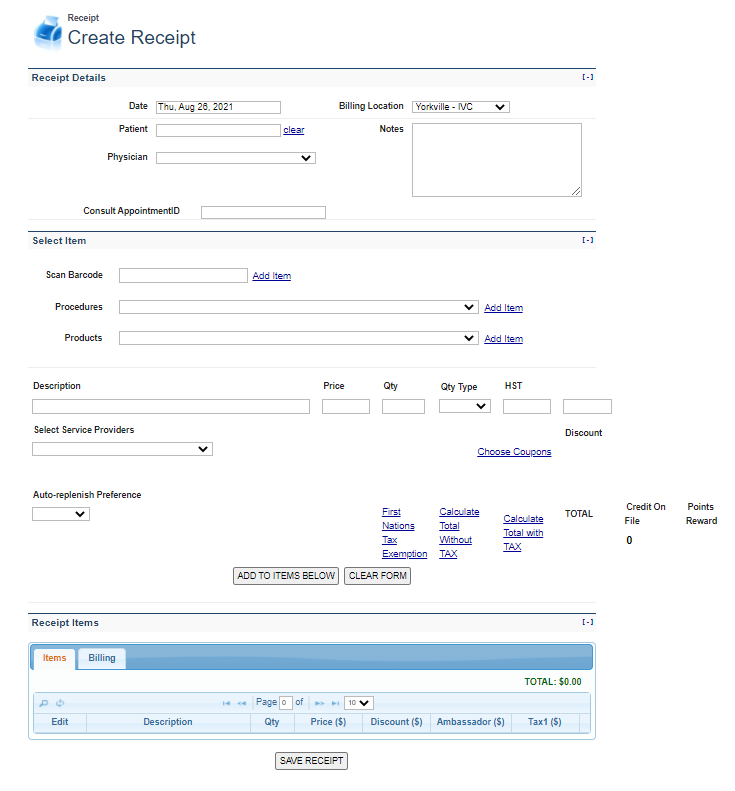
Credit Memo Details
In this section, the pertinent patient/physician details are entered. User will enter in the following:
1.Date (required, defaults to today’s date)2.Patient (required)
3.Receipt Number (required)
4.Billing Location (required, drop-down menu)
5.Consult Appointment ID (required, drop-down menu)
6.Notes
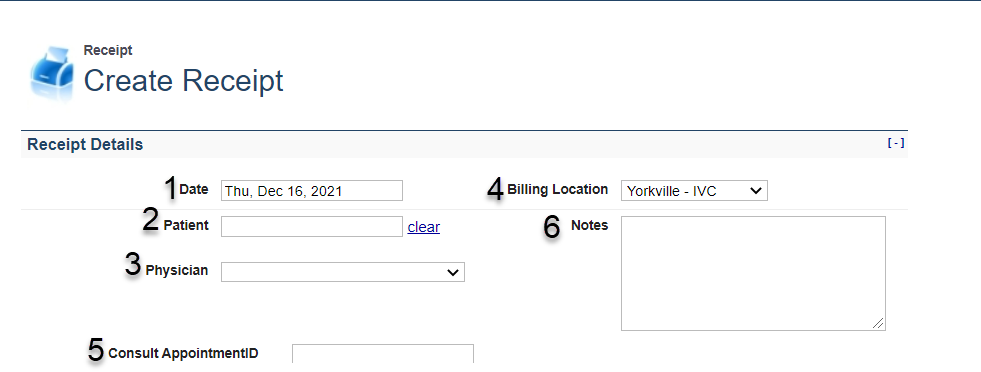
Once the information is entered, the Credit Memo Details will appear similar to the image below:
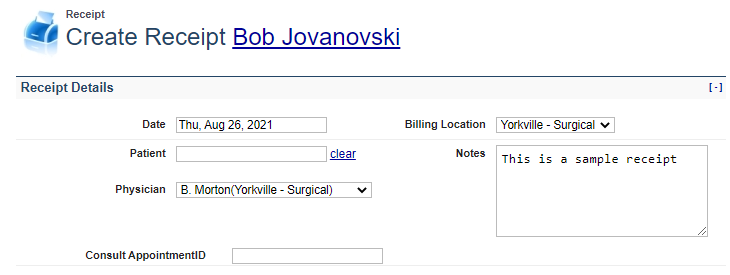
Select Item
In this section, the user will select the relevant Procedures and Products to add to the Credit Memo. These Items can be added to the Credit Memo one at a time.
Procedure
To add an item using a Procedure, select an item from the drop-down list beside Procedures (1), and click Add Item (2).
Product
To add an item using a Product, select an item from the drop-down list beside Products (3), and click Add Item (4).
Once then appear in Description (5), along with the default Price (6) , Quantity (7)and Quantity Type (8) All three values can be changed as needed. The user can then select Calculate Total Without TAX, or Calculate Total With TAX (9) to get the final total.
After verifying the Item and Totals, the user has the option to either Add To Items Below (10), which adds the item to Credit Memo Items or Clear Form (11), which resets the selection form.

Credit Memo Items
All items added in the step above is added to the Credit Memo Items. However, the receipt at this point has not been created. To create the receipt, the user must click Save Credit Memo. This creates the receipt and displays it on screen for printing.
How do I Use a Credit Memo?
How do I View a Credit Memo?
Once created, Credit Memos can be viewed in the patient’s information. To view the memo, select Patient List under Patients in the Top Menu Bar. Then find and select the Patient in the Patient List to view Patient Details.

At the bottom of the screen, click the Credits tab to view all Credit items.
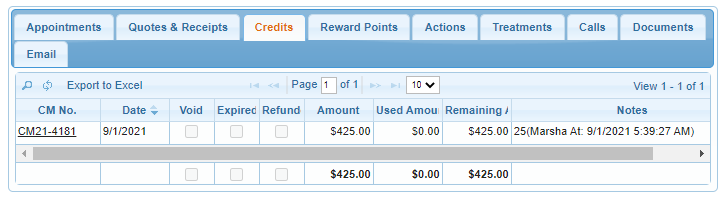
How do I Edit a Credit Memo?
Once created, a Credit Memo cannot be edited.
How do I Delete a Credit Memo?
Once created, a Credit Memo cannot be deleted.
