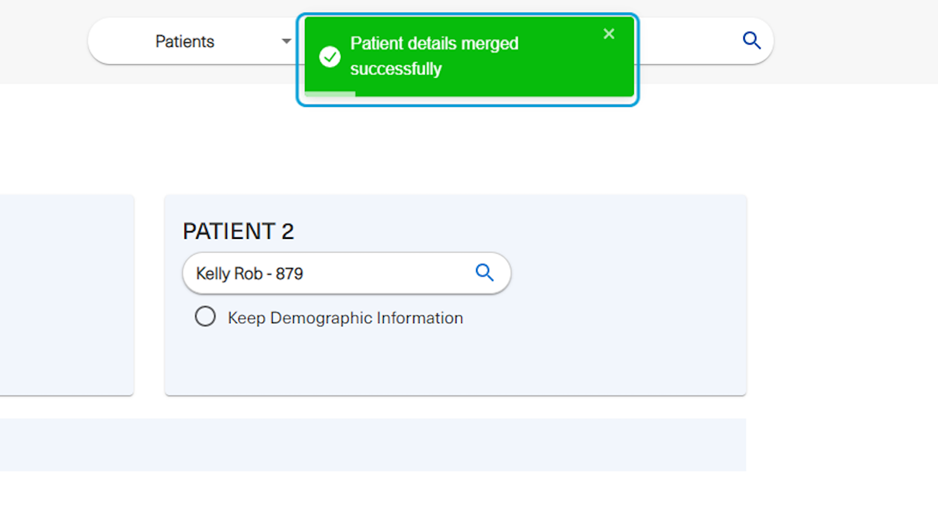1. Go to BoomerangFX
2. Click on Patients on the left bar menu
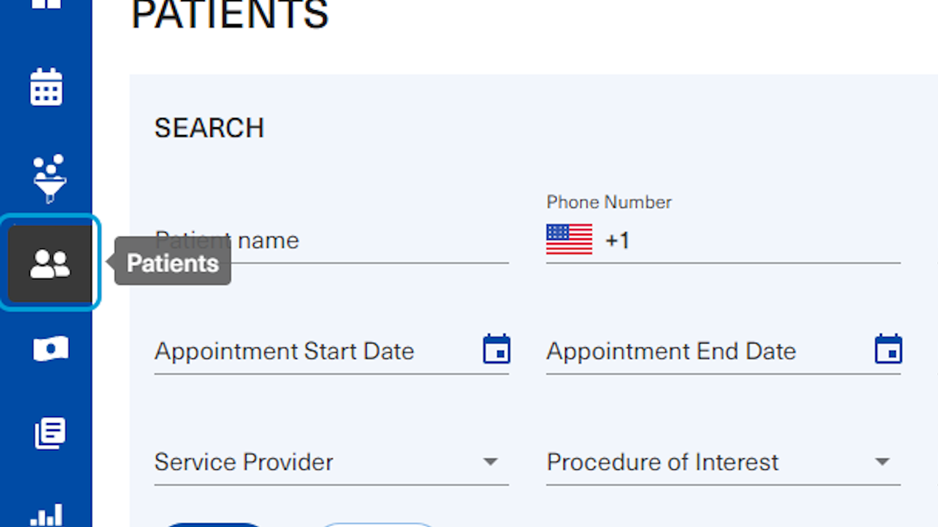 3. Click on Merge Records
3. Click on Merge Records
The user will be able to merge records of the same duplicated patient
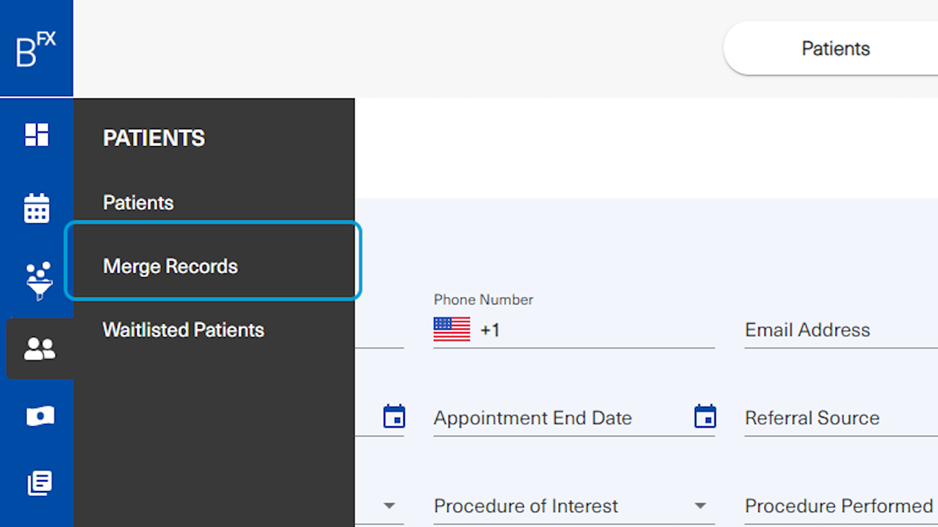
4. Search the patient's name
The user may find that duplicates of the same patient would appear with minor differences in the spelling or other details
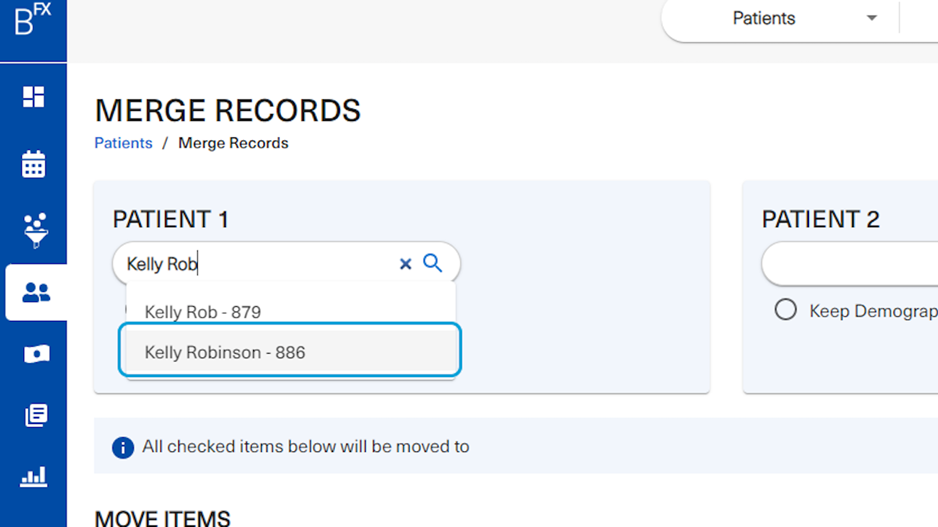
5. The user may click on the name needs to be merge from the drop down
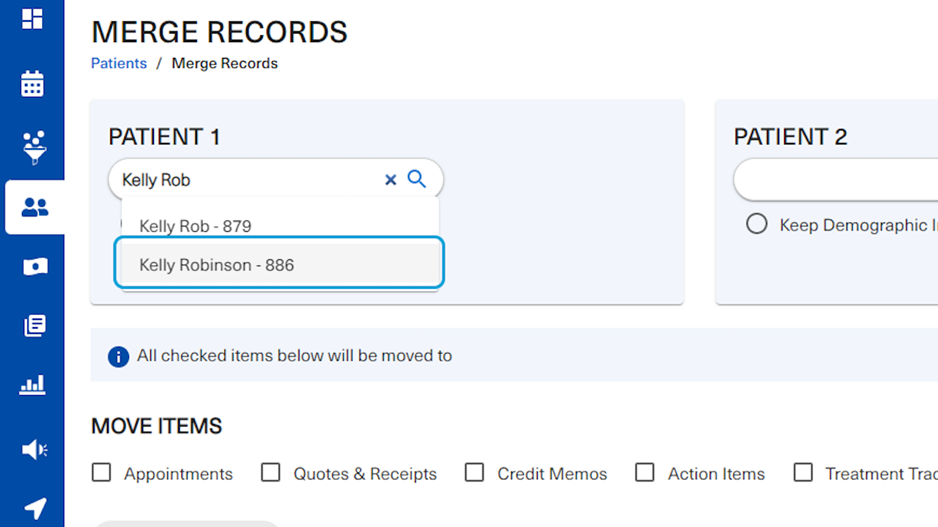
6. The user will then search for the duplicate name of the same patient to merge this patient's records
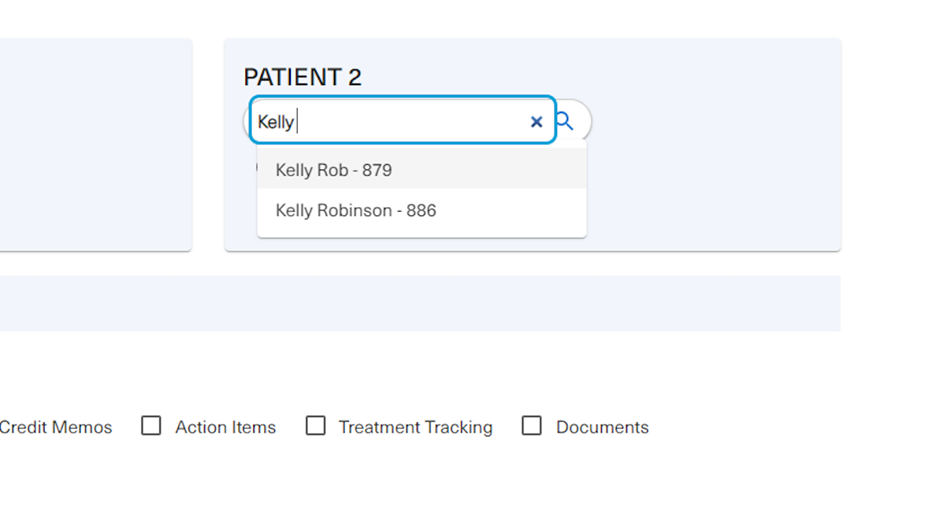
7. Click on the second record
The system will notify the user if an error was done (such as inputting the same patient name into both fields, patient 1 and patient 2)
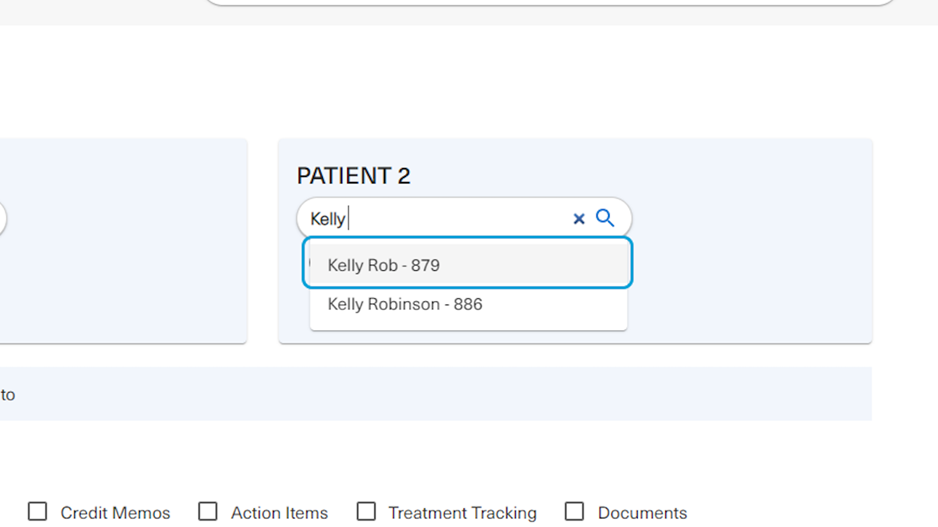
8. Select "Keep Demographic Information" under the preferred record
The user is recommended to choose the record with the most updated demographic information
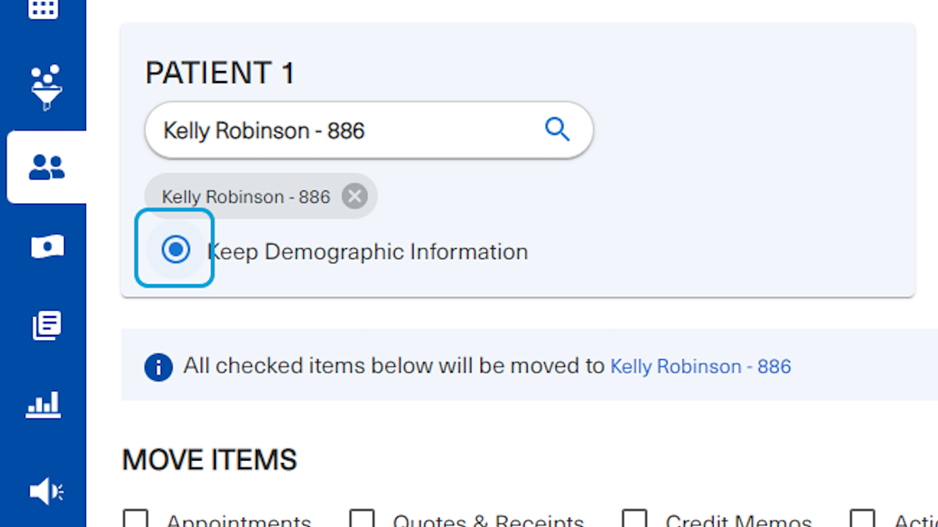
9. Under Move Items, the user will be able to choose which records that should be moved into the final merged patient
If the user chose to keep demographic information for patient 1, the items will be moving from patient 2 into patient 1 and vice versa.
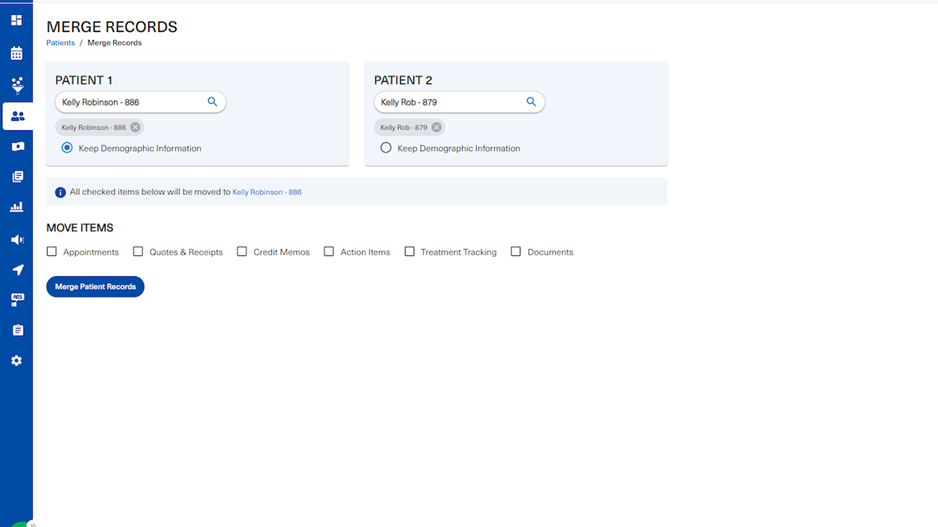
10. This message indicates where the items will be moved to
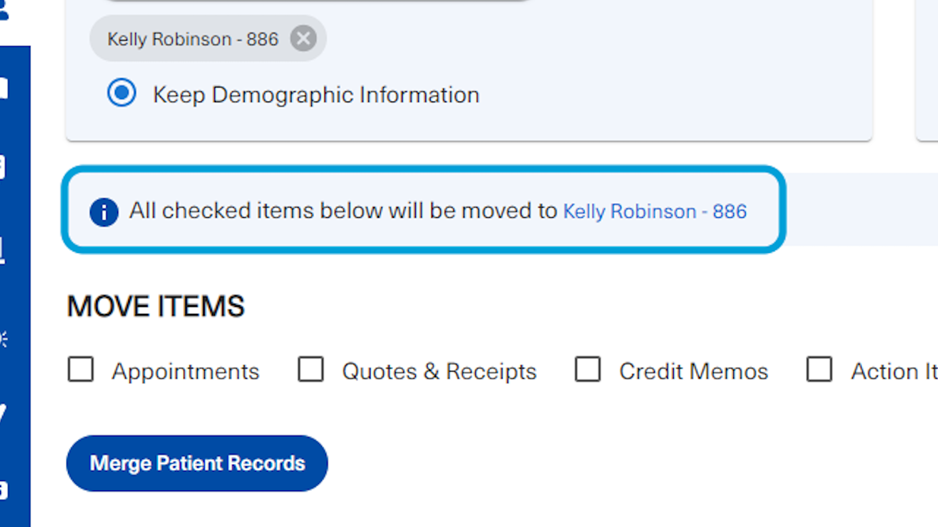 11. In this example, all the items have been checked.
11. In this example, all the items have been checked.
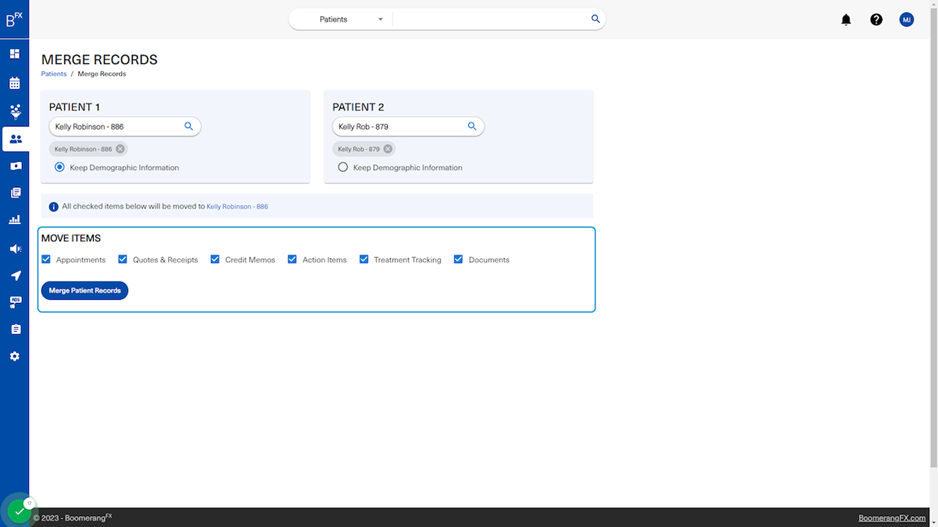 12. Finally, the user will click on Merge Patient Records
12. Finally, the user will click on Merge Patient Records
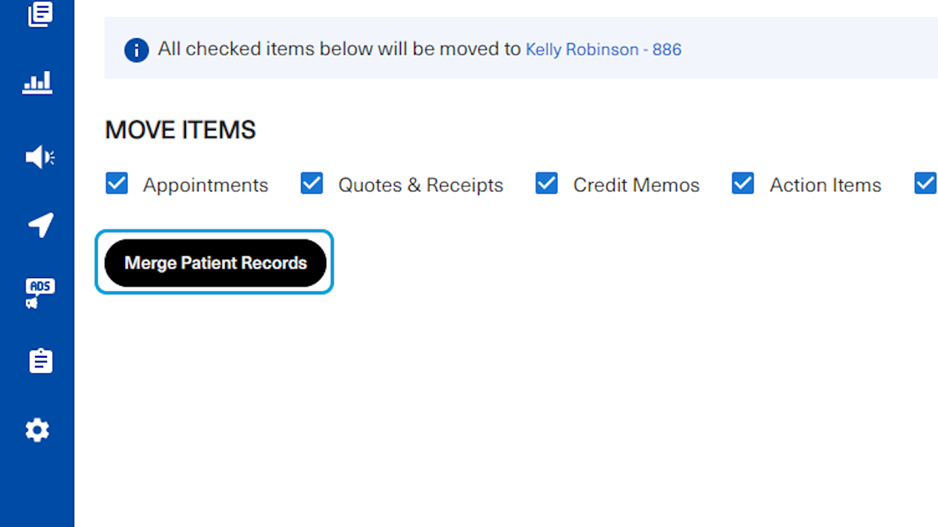 13. After clicking on Merge Patient Records, a message will appear indicating that the user has successfully managed to merge this patient's records
13. After clicking on Merge Patient Records, a message will appear indicating that the user has successfully managed to merge this patient's records