1. Go to BoomerangFX
2. Click on the Reports in the left bar menu
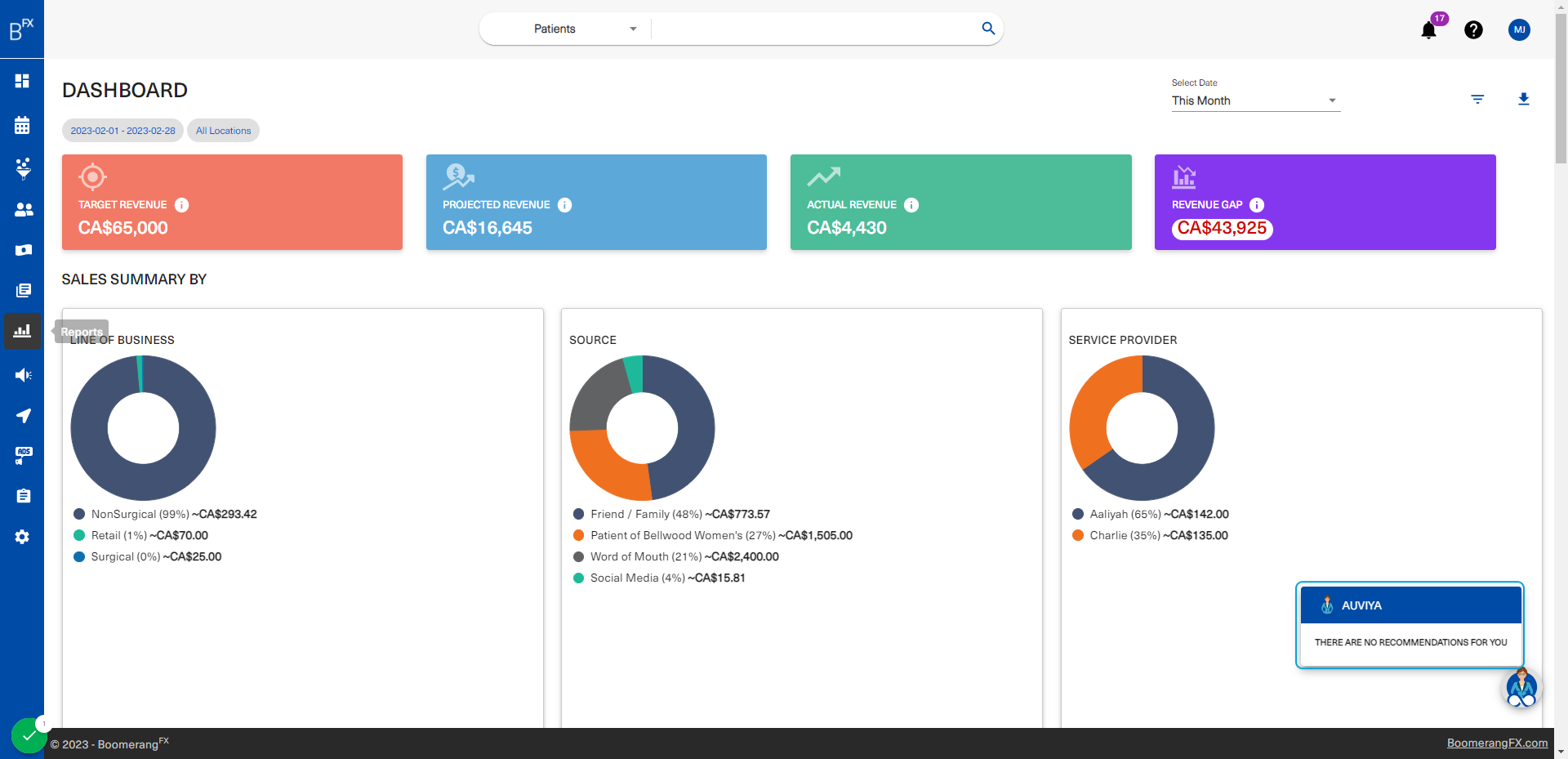
3. The following reports are a summary of the data in your BoomerangFX login
Each report provides insights on your business from a well-rounded perspective of internal and external business functions

4. Accounting Reports
Reports related to A/R, Receipts, and general accounting processes are found under Accounting Reports. These reports provide insight on the financial status of the business. Receipts can be found as part of the reports. They are a representation of documented transactions which can be used to also project revenue and growth.

5. Conversion Reports
Business performance can also be determined by analyzing how leads are internally converted to consults, treatments, etc. While accounting reports provide insight on the actual financial standing, conversion reports provide a perspective on staff performance and their ability to convert leads into more meaningful assets.

6. End of Day Reports
End of day reports of payment received provide a summary of all financial transactions that have taken place during a specific time frame. These reports include information about the types of payments received, such as cash, credit card, check, credit on file, and other type of transactions. This information is useful for your practice to keep track of your periodic revenue, monitor cash flow, and reconcile your financial records with your payment processing systems.

7. Gift Card Reports
It is essential for all businesses to be able to track the discounts they offer to their customers. By issuing gift cards, your practice may cause more leads to flow into the pipeline, and keeping track of them will benefit future decisions and campaign ideas.

8. Inventory Reports
Inventory management is crucial for ensuring the products you sell are according to standard (not expired) and that you always have products available in stock. Inventory reports aid your practice by providing both an expiry report and an overview. The overview can be used to keep track of your product's current status and to manage future inventory decisions.

9. Patient Reports
Having a detailed overview of your patients and their appointment data can be useful for keeping track of your practice's internal operations. By analyzing Patient Reports, you will be able to interpret how operations may be affecting performance and determine whether the issue is internal or external.

10. ROI Reports
ROI reports related to coupons are a vital tool for measuring the effectiveness of a your practice's coupon marketing strategy. These reports analyze the return on investment from coupon campaigns by comparing the revenue generated from coupon redemptions to the cost of the coupons. The information in these reports can be used to make data-driven decisions about coupon distribution and design, and to optimize future coupon campaigns for higher ROI.

11. Sales Reports
Sales play a crucial role in any business as it showcases the metrics needed in revenue and profit margins. Sales reports provide insights into the performance of a business, its strengths and weaknesses, and opportunities for improvement. Sales reports can help a business navigate through the market and make informed decisions to cater to their customers' needs and preferences. By analyzing sales reports, a business can strategize to their advantage, allocate resources effectively, and identify areas where they can increase their profits. It is a valuable tool that can help businesses make informed decisions, increase revenue, and achieve their long-term goals. Sales reports can be used to influence future decision pertaining to selling price, category types, procedures, products, and staff.

12. In this example, Sales by Procedures will be explored 
13. The report can generate insights based on a specific desired time frame set by the user
When the user specifies the time frame, the reporting function will extract the data saved in that time frame and generate the report accordingly

14. In this example, the report will be generated for the month of December 2022 
15. This is the report 
16. Exporting the report to an excel is possible through clicking on the three dots at the top right corner of the report 
17. Click on Export data 
18. The user has the option to export data with current layout, or export a summarized data file 
19. Click on Export to complete the action 
20. The user is also able to expand the report view by clicking on focus mode 
21. This is how the report will appear in focus mode 
22. To go back to the normal view, the user may click on Back to report 
23. The user may also filter the report as necessary by clicking on the Filters button located on the top right of the report 
24. Click on group 
