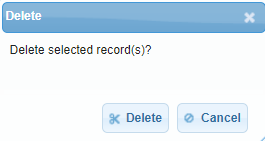What is a List Type?
List Types are Descriptions that can be used within the other setup sections. For example, Call Action has, by default, four (4) List Types:
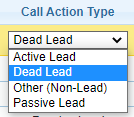
These are called CallLeadType in List Types.
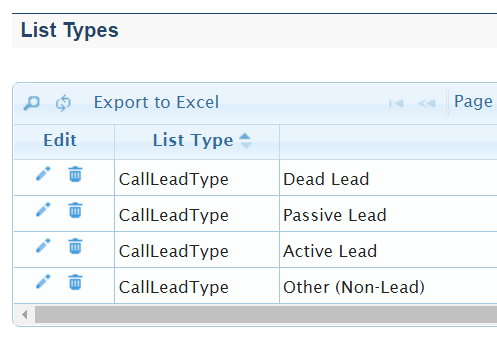
BoomerangFX allows the user to add, update and/or remove List Types as needed.
How do we create a List Type?
First, access the setup section. To access, click on Setup in the upper menu bar.

In the Go To Setup Section Drop-Down Menu., select List Type.
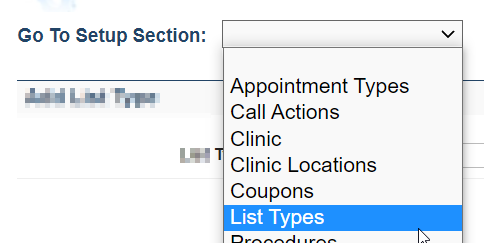
This will bring you to the All List Types page.
The page is separated in two sections. The first section allows you to add a new List Type. To do so, you will need to enter the following information:
1.List Type – Select the List to add to2.Description – Provide a brief description of the new List Type.

Once the new List Type is saved (3), it will appear in the list of List Types.
How Do We View or Modify List Types?
The second section permits users to view List Types.
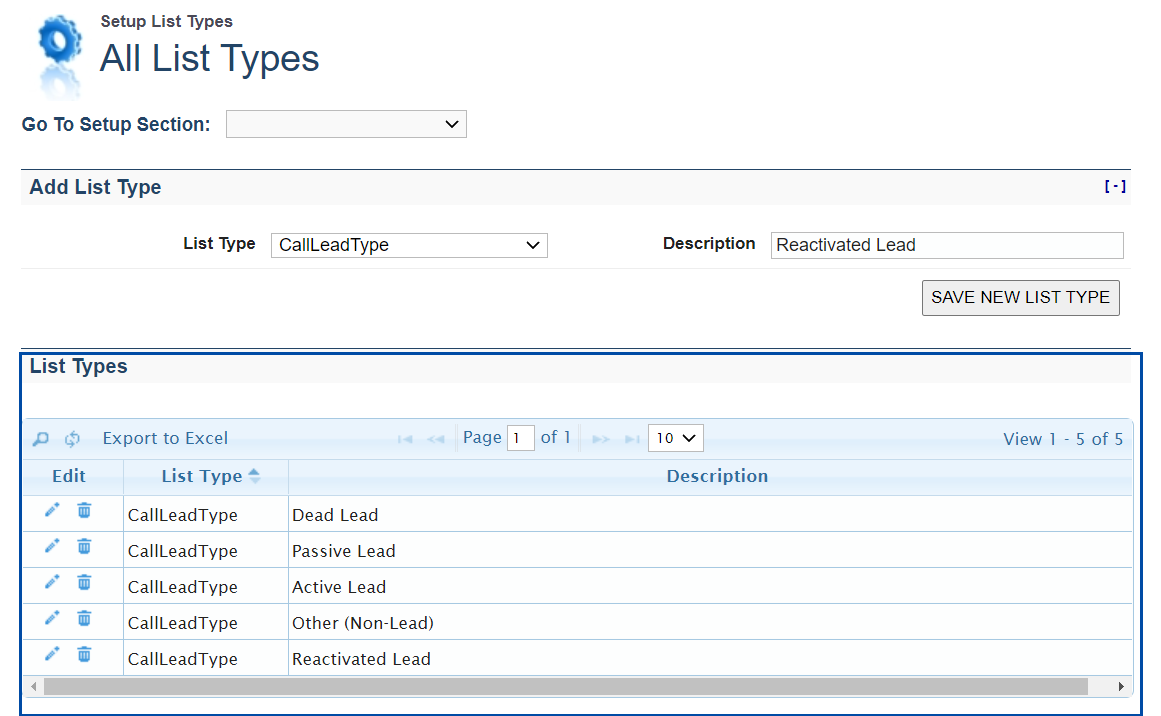
To Edit a specific List Type, click the Pen icon for the corresponding List Type

You are now able to manually make changes to the columns needed. Once you’ve verified the changes and are satisfies, click on the icon to save the changes. If you no longer wish to edit, click on the cancel icon to revert the information to its original content.
How Do We Delete a List Type?
To Delete a specific List Type, click the corresponding Trash Can icon

Then confirm by clicking Delete in the pop-up window.