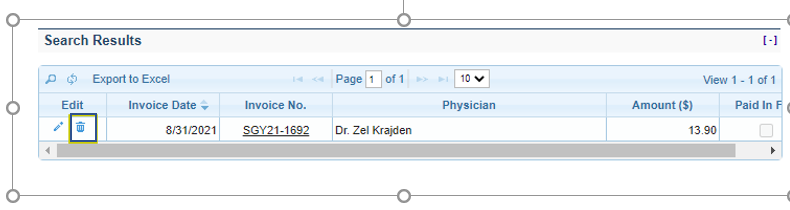How do I create an Invoice?
To create a Invoice, select Invoices under Accounting in the Top Menu Bar.

The Create Invoice screen has three distinct sections: Invoice Details, Select Item and Invoice Item.
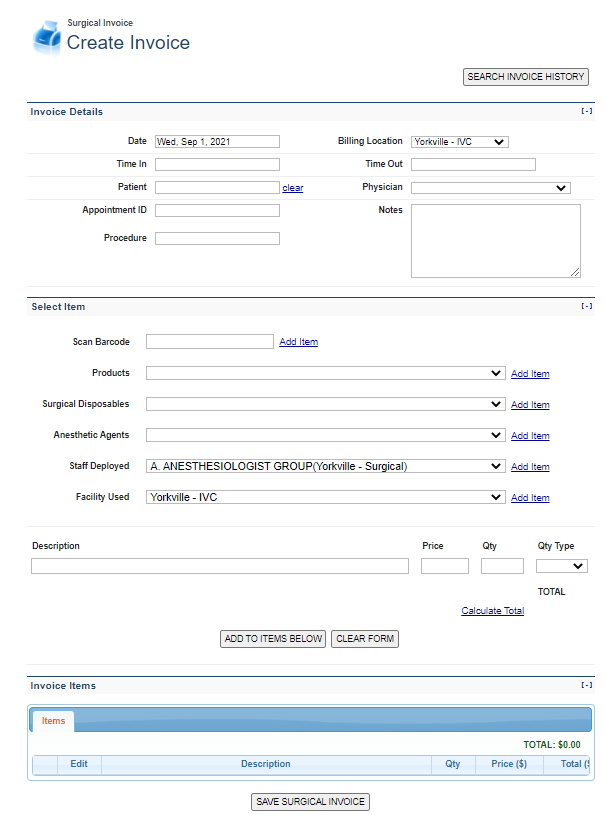
Invoice Details
In this section, the pertinent patient/physician details are entered. User will enter in the following:
1.Date (required)2.Billing Location (required)
3.Time In (required)
4.Time Out (required)
5.Patient (required)
6.Physician (required)
7.Appointment ID (required)
8.Procedure
9.Notes
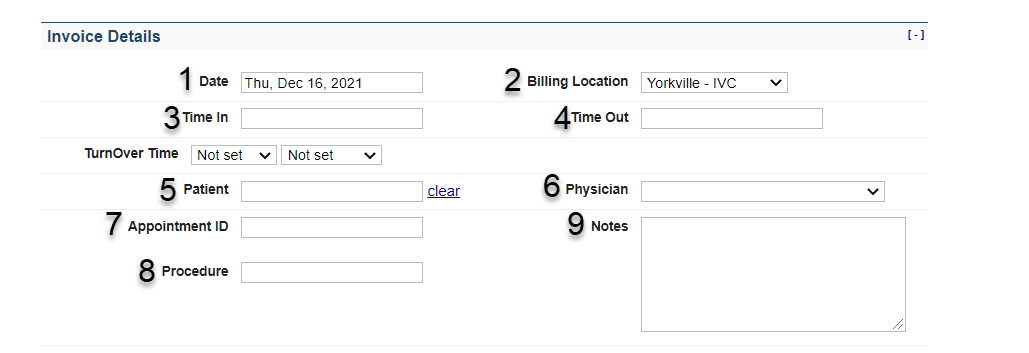
Once the information is entered, the Invoice Details will look similar to the image below:
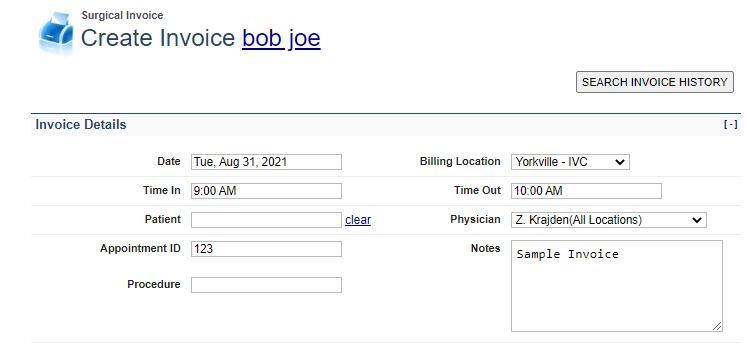
Select Item
In this section, the user will select the relevant Barcodes, Procedures and Products to add to the Invoice. These items can be added to the Invoice one at a time.
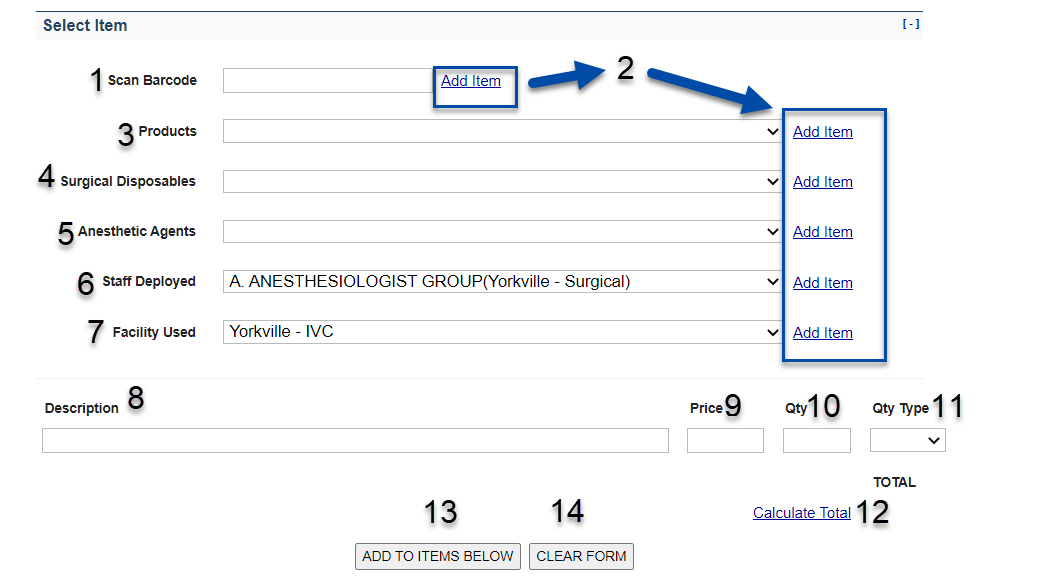
Scan Barcode
To add an item using a Barcode, scan or enter the Barcode (1), and click Add Item (2).
Products
To add a Product, select an item from the drop-down list beside Products (3), and click Add Item (2).
Surgical Disposables
To add Surgical Disposable, select an item from the drop-down list beside Surgical Disposables (4), and click Add Item (2).
Anesthetic Agents
To add an Anesthetic Agent, select an item from the drop-down list beside Anesthetic Agents (5), and click Add Item (2).
Staff Deployed
To add a Staff Member, select an item from the drop-down list beside Staff Deployed (6), and click Add Item (2).
Facility Used
To add a Facility, select an item from the drop-down list beside Facility Used (7), and click Add Item (2).
Once the item is added, it will then appear in Description (8), along with the default Price (9) and Quantity (10). All three values can be changed as needed. Quantity Type (11) is an optional value that can be added.
The user must then click Calculate Total (12) to get the final total.
After verifying the Item and Totals, the user must click either Add To Items Below (13), which adds the item to Credit Memo Items or Clear Form (14), which resets the selection form.
Invoice Items
Once added, items will appear in the Invoice Items list. To remove an item, click the corresponding Delete icon (1). To create the final Invoice, click Save Surgical Invoice (2). The invoice will be displayed for printing.
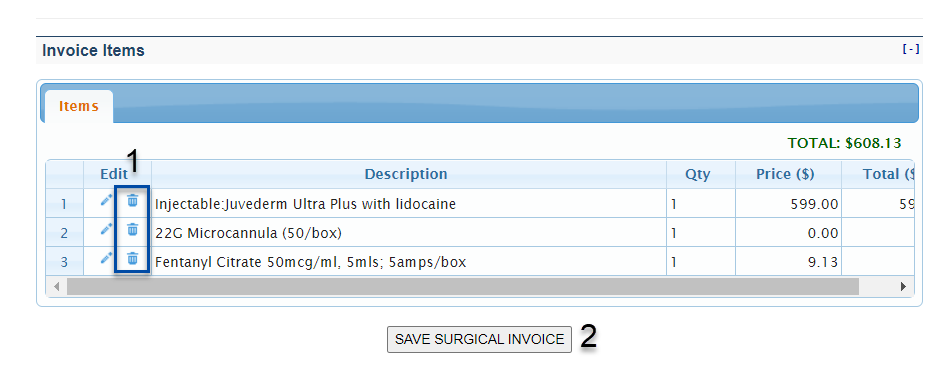
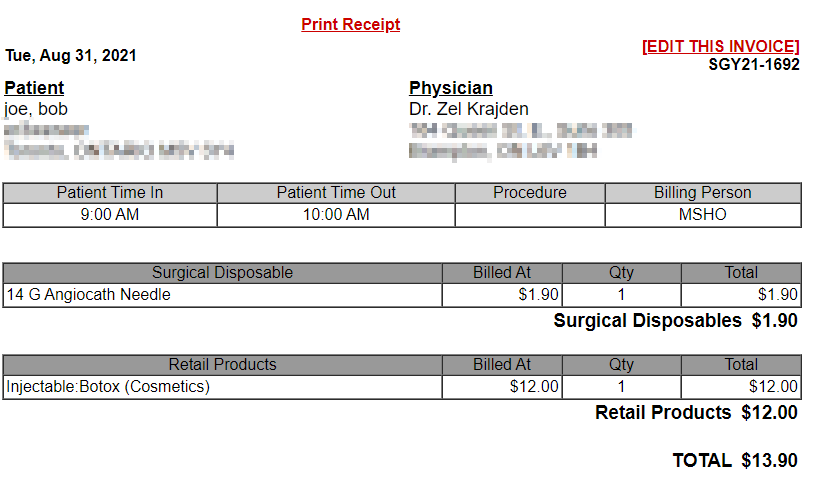
How do I View an Invoice?
Once created, Invoices can be viewed in Search Invoice History. To view this screen, click Search Invoice History in the Create Invoice Screen.

Search History has four parameters:
1.Start Date2.End Date
3.Physician
4.Payment Status
Once the parameters have been set, click Search (5) to view the results.
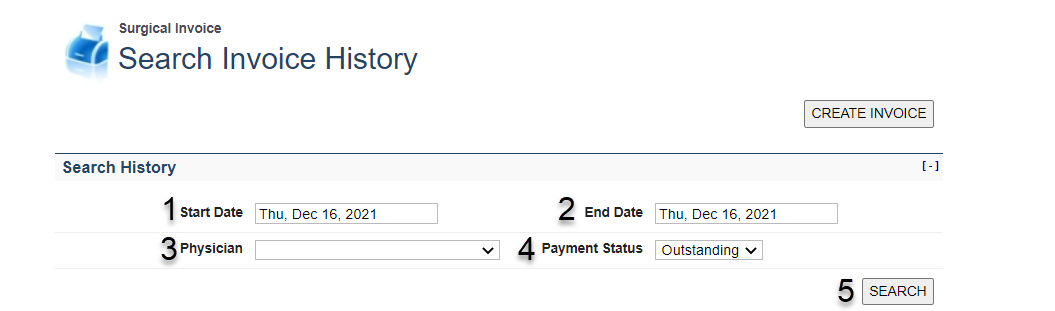
To view an invoice, click on the Invoice Number.
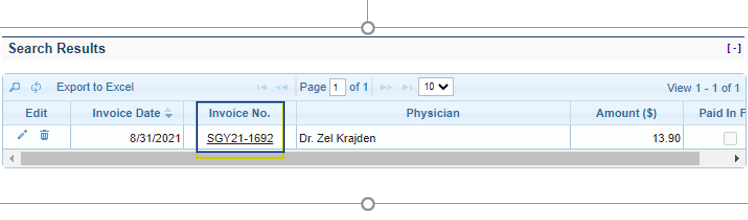
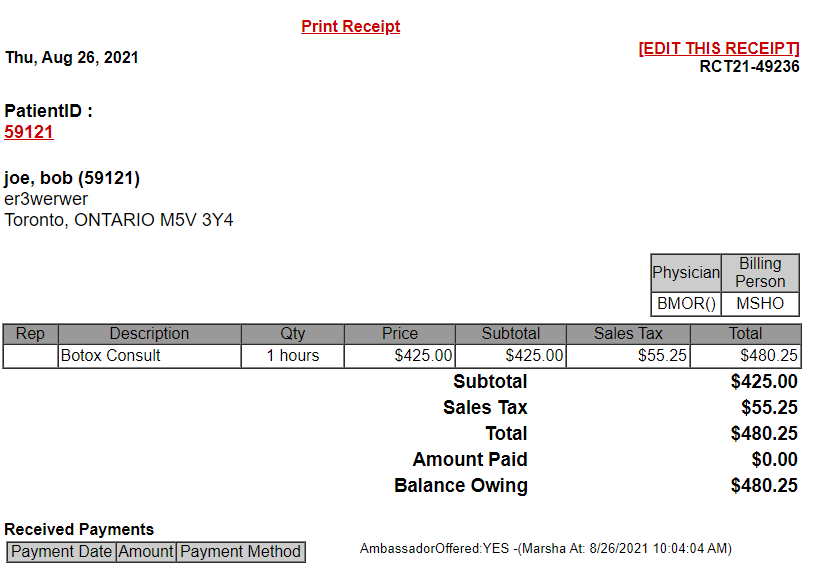
How do I Edit or Delete an Invoice?
Once created, an Invoice cannot be edited
To Delete an Invoice, click the Delete icon for the corresponding Invoice. A window will pop up to confirm the deletion.